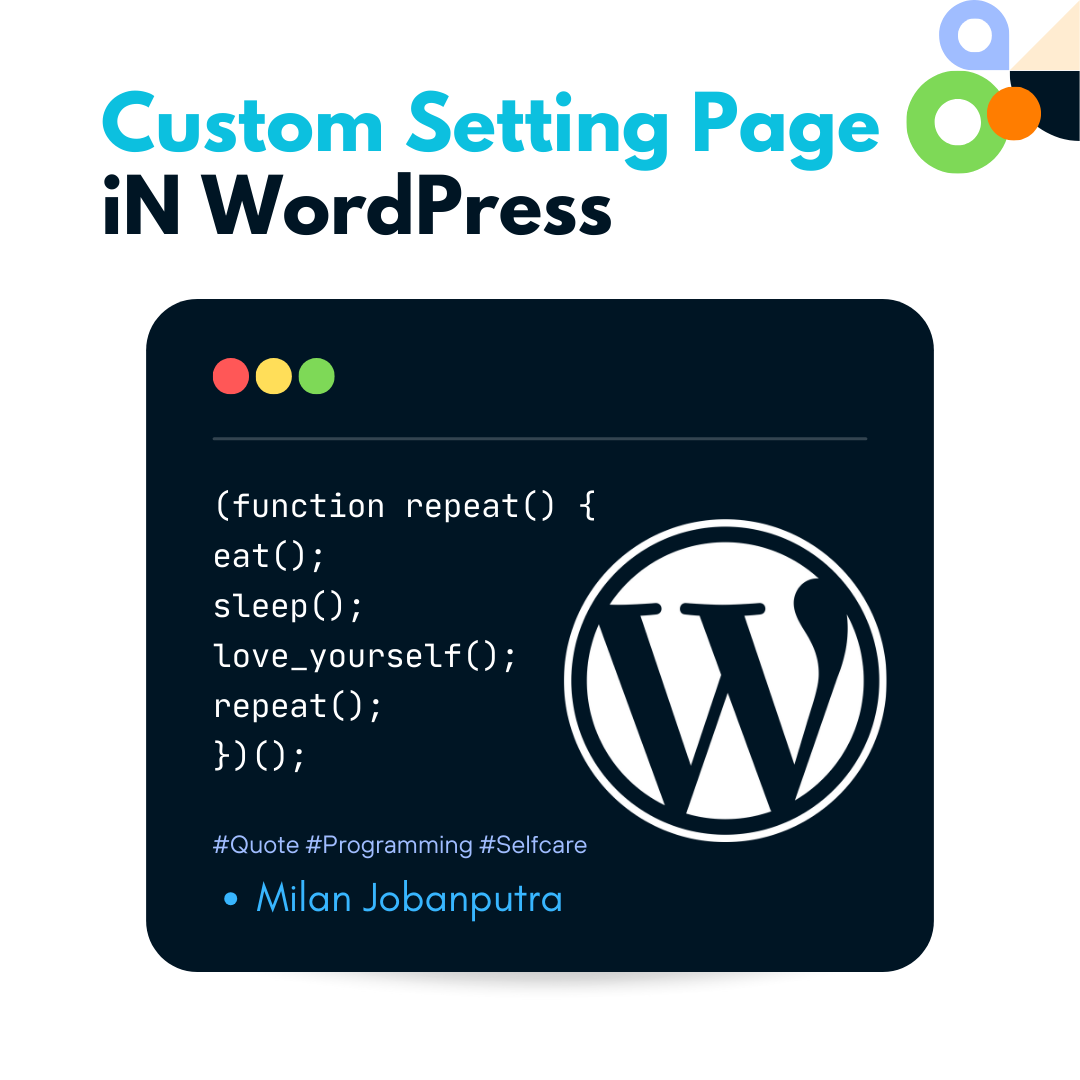Creating a custom settings page in WordPress typically involves using the WordPress Settings API and creating a custom plugin or theme functions.
Here’s a step-by-step guide on how to create a custom settings page in WordPress:
Step 1 : – Create a Plugin or Use Your Theme’s Functions.php:
You can either create a custom plugin for this purpose or use your theme’s functions.php file. Using a plugin is a better approach if you want to keep your settings independent of the theme.
Step 2 : – Create the Settings Page Function:
In your chosen location (plugin or theme’s functions.php), create a function to set up the settings page. Here’s an example:
function custom_settings_page() {
add_menu_page(
'Custom Settings Page', // Page title
'Custom Settings', // Menu title
'manage_options', // Capability
'custom-settings', // Menu slug
'custom_settings_callback' // Callback function to display the page content
);
}Step 3 : – Create the Callback Function:
Create a function to display the content of your settings page. This function will be called by the add_menu_page function. Customize this function to include the settings fields you want to display.
function custom_settings_callback() {
// Display your settings fields here.
echo '<h2>Custom Settings</h2>';
echo '<form method="post" action="options.php">';
settings_fields('custom-settings-group');
do_settings_sections('custom-settings');
submit_button();
echo '</form>';
}
Step 4 : – Register and Define Settings Fields:
In the same location, register your settings and define the settings fields using the register_setting and add_settings_section and add_settings_field functions. This is where you specify the options you want to make available for configuration.
function custom_settings_init() {
register_setting('custom-settings-group', 'custom_setting_field');
add_settings_section('custom-section', 'Custom Settings Section', 'custom_section_callback', 'custom-settings');
add_settings_field('custom-field', 'Custom Field', 'custom_field_callback', 'custom-settings', 'custom-section');
}
function custom_section_callback() {
// Section description goes here
}
function custom_field_callback() {
$value = get_option('custom_setting_field');
echo '<input type="text" name="custom_setting_field" value="' . esc_attr($value) . '" />';
}
Step 5 : – Hook into WordPress:
Finally, hook your custom settings functions into the appropriate WordPress actions.
add_action('admin_menu', 'custom_settings_page');
add_action('admin_init', 'custom_settings_init');
Save and Retrieve Settings:
When the user submits the settings form, WordPress will automatically save the values in the database. You can retrieve these values using the get_option function in your theme or plugin to apply the settings as needed.
That’s IT Done, Basic outline of creating a custom settings page in WordPress.
You can expand on this foundation by adding more settings fields, organizing them into tabs, or adding validation and sanitization for user inputs.
Thanks for Reading . /.\.